| Schedule | Classes | Onsites | Manuals | Customers | Contact | About |
Presented below are the basics for building a formula in a worksheet cell. Formulas are the calculation backbone of Excel and knowing how to type one is essential to exploiting Microsoft Excel's analytical capabilities.
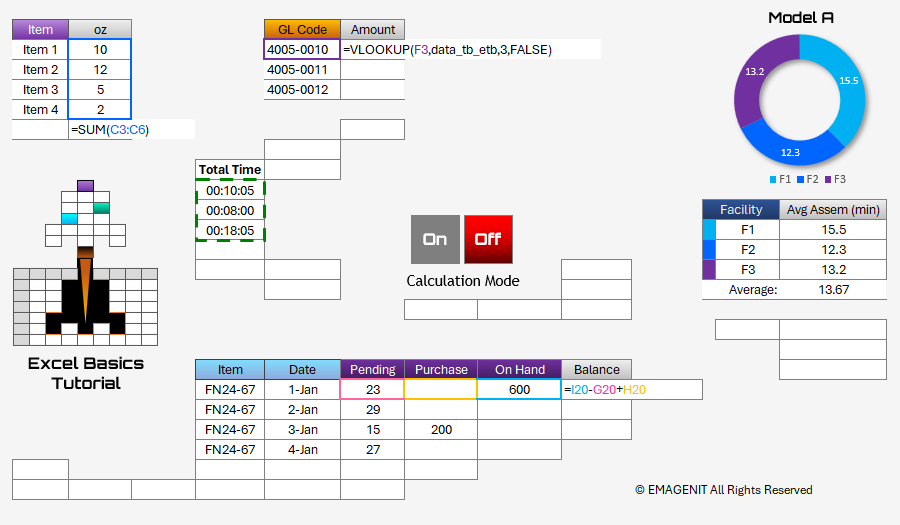
Additional Tutorial Topics:
An Excel formula is what you type in a worksheet cell to perform a calculation on a Microsoft Excel worksheet. Basic Microsoft Excel formulas basically look like normal math equations with computer operators standing in for some traditional math operators. The basic operators used in a formula are: Division: /, Multiplication: *, Addition: +, Subtraction: -, and Power: ^.
To begin a formula in a cell, you type an = sign followed by operators, cell references, and numbers. For example if you typed =16.95 * 25 in a worksheet cell the value returned would be 423.75. To make the formula adaptive, you can replace the 16.95 and 25 with cell references like = C6 * C7. When enter is pressed, the formula will multiply the values that are in cells C6 and C7 and display the value in the cell. If either C6 or C7 is changed in value and Enter is pressed, the formula referencing those cells will recalculate automatically displaying the new value.
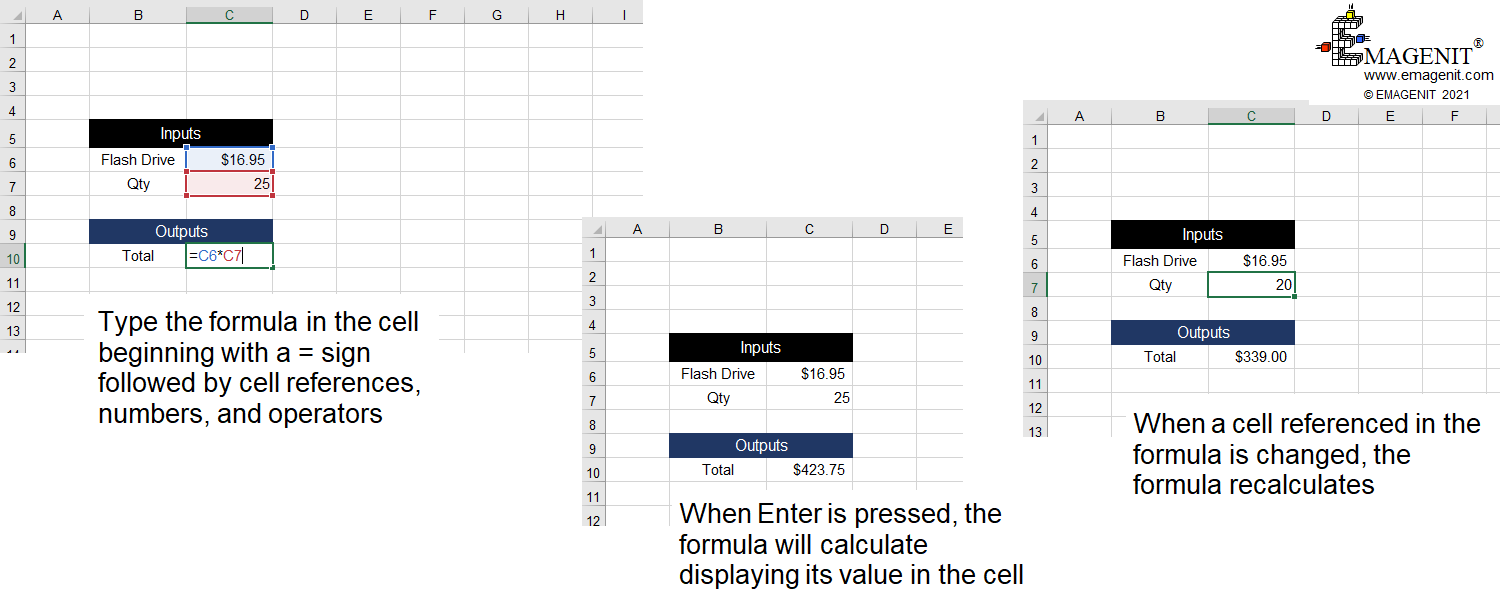
Scroll < > picture if hidden.
Before beginning to create a formula, look at your equations and type all the information they need to calculate on the worksheet. Think about the numbers you punch into a calculator and those are the values to put on a worksheet. To create a formula in a worksheet cell, first begin with an = sign.
Next click on the first cell reference to use in the formula with your mouse or type a value. Next type an operator like + then click on the next cell reference with your mouse or type the next value and so forth. Operators go in between the cell references and values. ( )'s are placed around operations like (4/3) because you want to calculate that operation first before its value is used by other operations.
Repeat this process until you are finished building the formula then press Enter. Note when mixing operators like = 5 + 3 * 2 in a formula, there is an operator precedence which means certain operations occur before others. In this case 3 * 2 runs first followed by + 5. That is why you use ()'s to override this order and force operations to go first like (5+3) then * 2.
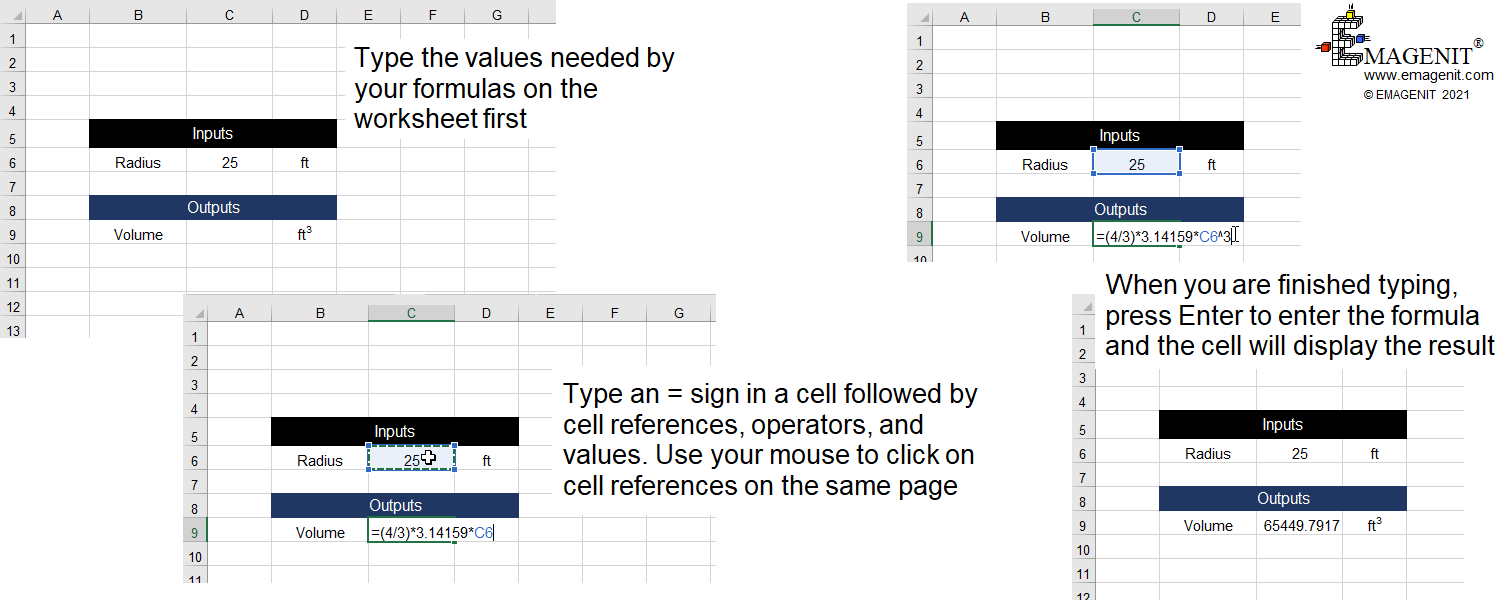
Scroll < > picture if hidden.
Excel Training Services
Excel Classes - Business and Industry
- Beginning Excel for Business and Industry
- Intermediate Excel for Business and Industry
- Advanced Excel for Business and Industry
- Excel Dashboards for Business and Industry
- Beginning Excel VBA for Business and Industry
Excel Classes - Engineers / Scientists
- Microsoft Excel for Engineers for Scientists
- Excel Data Analysis for Engineers and Scientists
- Excel VBA for Engineers and Scientists
- Excel VBA Data Analysis for Engineers and Scientists
Microsoft Excel Manuals
- Microsoft Excel Solutions Handbook
- Creating Advanced Excel VBA Apps
- Excel VBA Handbook for Engineers and Scientists
- Excel VBA App Design for Engineers and Scientists
EMAGENIT Company Information
US Military
Copyright © 2025
EMAGENIT All Rights Reserved