| Schedule | Classes | Onsites | Manuals | Customers | Contact | About |
EMAGENIT (e-mage-in-it) has been broadcasting online since 2005! Below you will find all the information on how we broadcast our classes.
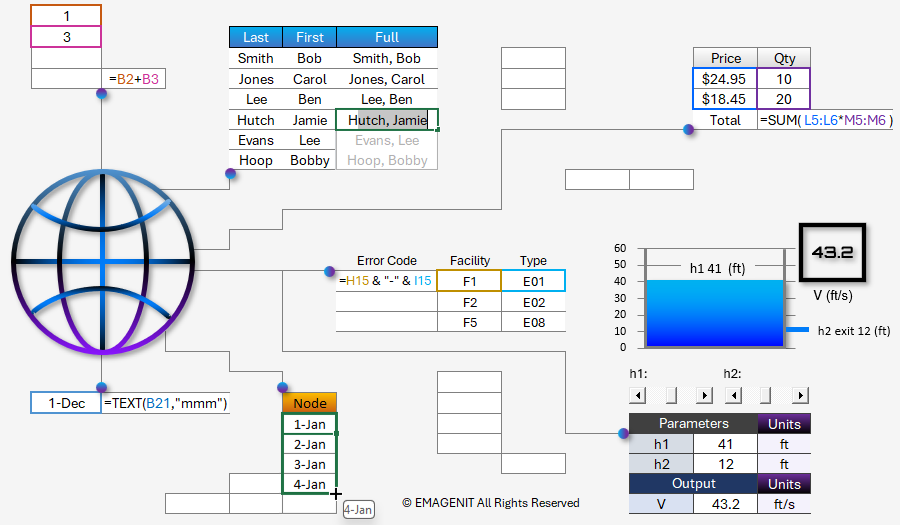
At EMAGENIT, we're not newcomers to virtual training, we've been training online since 2005. Our online classrooms are designed to make you feel like you're right there with the instructor.
In our virtual training, you can interact with the instructor and ask as many questions as you want. Plus, our instructors can see your work with permission and offer guidance on how to solve any errors. And as always, you can repeat our classes. Repeat Details >
And for a more precise learning experience, we divide our Excel training into two basic groups: business & industry and engineering & science.
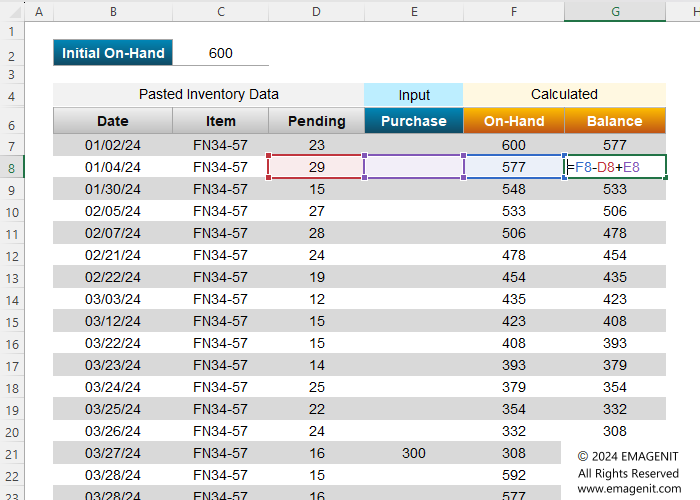
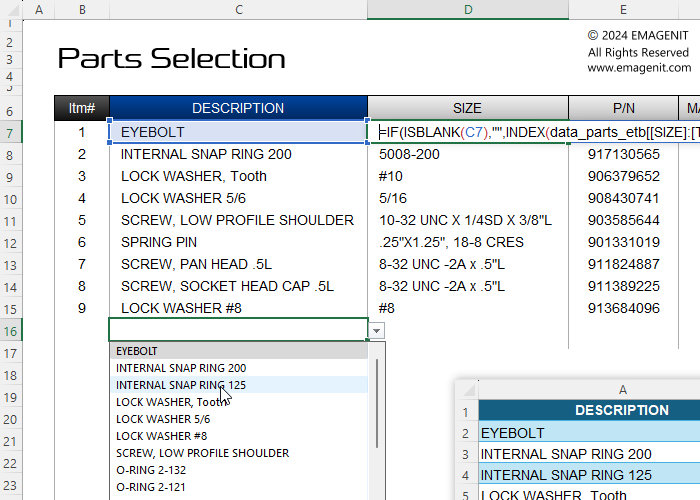
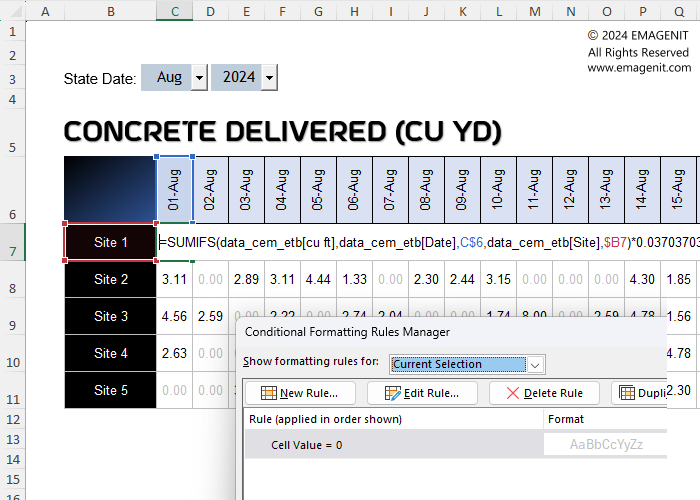
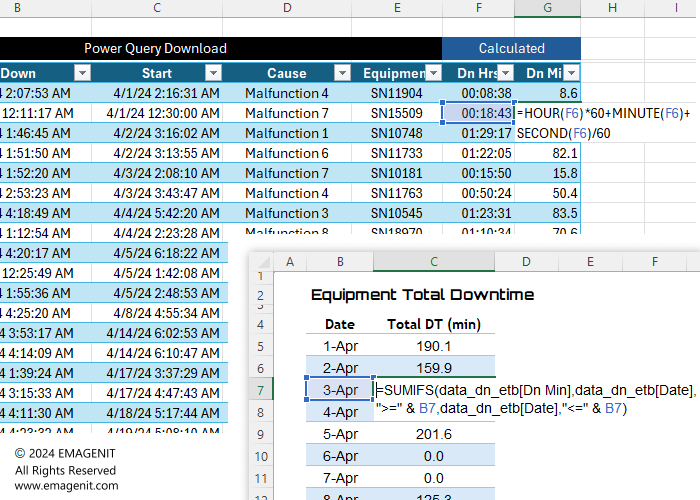
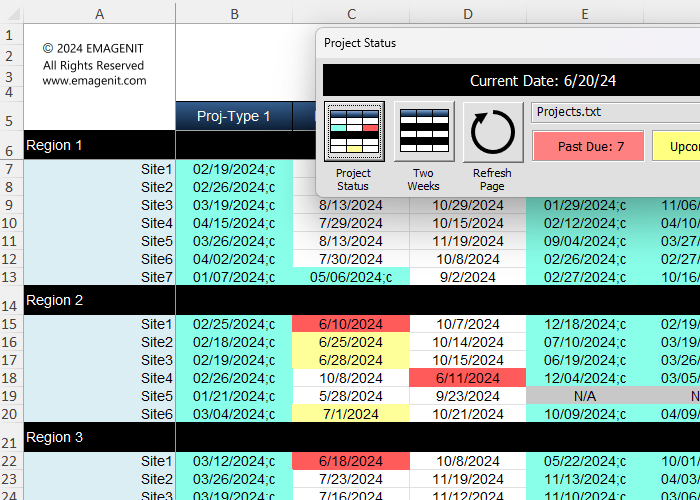
Excel Training Services
Excel Classes - Business and Industry
Beginning Excel for Business and Industry
Intermediate Excel for Business and Industry
Advanced Excel for Business and Industry
Excel Dashboards for Business and Industry
Beginning Excel VBA for Business and Industry
Excel Classes - Engineers / Scientists
Microsoft Excel for Engineers for Scientists
Excel Data Analysis for Engineers and Scientists
Excel VBA for Engineers and Scientists
Excel VBA Data Analysis for Engineers and Scientists
Microsoft Excel Manuals
Microsoft Excel Solutions Handbook
Creating Advanced Excel VBA Apps
Excel VBA Handbook for Engineers and Scientists
Excel VBA App Design for Engineers and Scientists
EMAGENIT Company Information
US Military
Copyright © 2025. EMAGENIT All Rights Reserved