| Schedule | Classes | Onsites | Manuals | Customers | Contact | About |
Learn to analyze, report, and visualize data by combining Excel's data elements, formulas, and charts into adaptive data tools. Class Examples >
Next Class: Check Dates
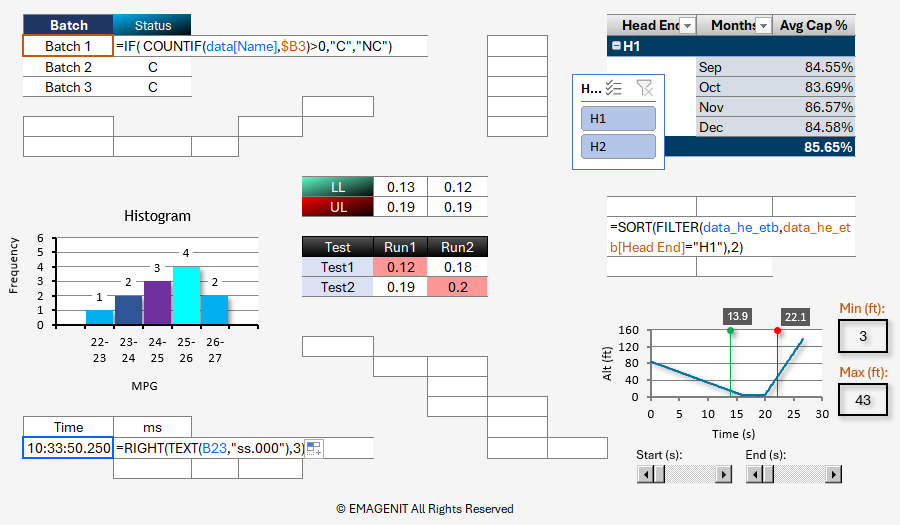
Our 1-day class shows you how to rapidly analyze, report, and visualize data by combining Excel's data elements, formulas, and charts. It covers essential topics like how to use various formulas, functions, filters, and logic to process data. Data collection strategies between worksheets and workbooks are also explored. It also shows how to use charts, PivotTables, slicers, and Pivot Charts to rapidly create reports and visualize data.
In addition to the essentials, topics like curve fitting; parsing text / times; Conditional Formatting; and building array formulas to process data are also discussed. You'll also explore how to use Power Query to automatically import and filter data for your formulas, charts, and reports.
Read our detailed outline > below and see what you'll discover in our class.
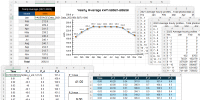 |
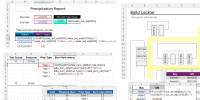 |
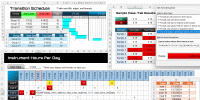 |
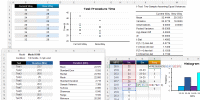 |
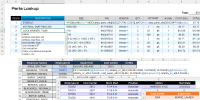 |
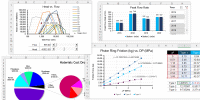 |
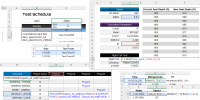 |
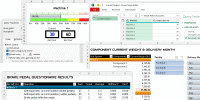 |
|
Live Virtual
View the dates / signup for our hands-on live virtual training. |
Public In-Person
View the dates, signup, and pricing for our
hands-on in-person training. |
Manual
Can't take the class, buy the self-study manual, apply the price later. |
Onsite
Learn how we can help your business save time and effort in Excel. |

Class Brochure
Phone Number: 1.629.325.9937
Business Hours: Mon-Fri 8:00 AM - 7:00 PM CT
You can email us at info@emagenit.com >
Excel Training Services
Excel Classes - Business and Industry
Beginning Excel for Business and Industry
Intermediate Excel for Business and Industry
Advanced Excel for Business and Industry
Excel Dashboards for Business and Industry
Beginning Excel VBA for Business and Industry
Excel Classes - Engineers / Scientists
Microsoft Excel for Engineers for Scientists
Excel Data Analysis for Engineers and Scientists
Excel VBA for Engineers and Scientists
Excel VBA Data Analysis for Engineers and Scientists
Microsoft Excel Manuals
Microsoft Excel Solutions Handbook
Creating Advanced Excel VBA Apps
Excel VBA Handbook for Engineers and Scientists
Excel VBA App Design for Engineers and Scientists
EMAGENIT Company Information
US Military
Copyright © 2025. EMAGENIT All Rights Reserved