| Schedule | Classes | Onsites | Manuals | Customers | Contact | About |
|
Learn about Excel's advanced querying, formula, and data processing capabilities and use them to build self-adjusting business tools. Class Examples >
Next Class: Check Dates
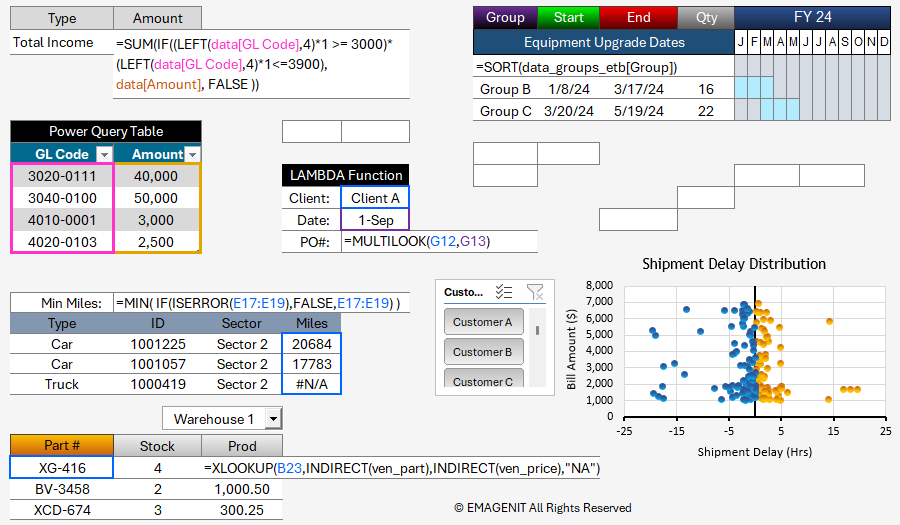
Our 1-day class shows you how to build powerful self-adjusting Excel business tools and reports. Our class starts off with how to use Power Query along with Excel tables; various filtering functions; and spill over arrays to quickly create autonomous reports.
In addition, our training shows how to build advanced lookups; logic formulas; and array formulas to solve tough data problems. Also discussed is how to use LAMBDA to create your own custom worksheet functions.
It also shows how to combine PivotTables, Pivot Charts, Conditional Formatting, shapes, and linked pictures to rapidly build dashboards and reports.
Read our detailed outline > below and see what you'll discover in our class.
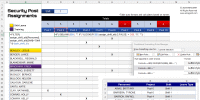 |
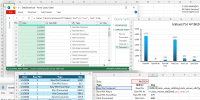 |
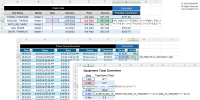 |
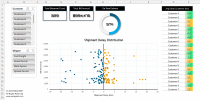 |
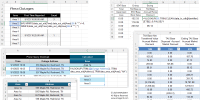 |
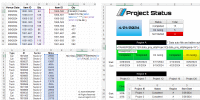 |
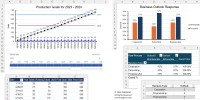 |
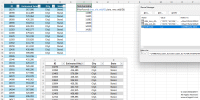 |
|
Virtual
View the dates, signup, and pricing for our hands-on live virtual training. |
In-Person
View the dates, signup, and pricing for our hands-on in-person training. |
Manual
Can't take the class, buy the self-study manual, apply the price later. |
Onsite
Learn how we can help your business save time and effort in Excel. |
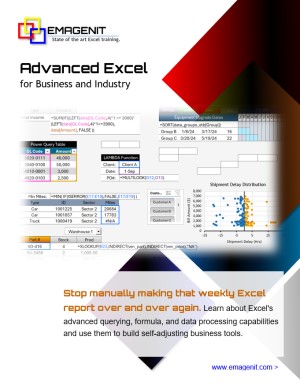
Class Brochure
Phone Number: 1.629.325.9937
Business Hours: Mon-Fri 8:00 AM - 7:00 PM CT
You can email us at info@emagenit.com >
Excel Training Services
Excel Classes - Business and Industry
Beginning Excel for Business and Industry
Intermediate Excel for Business and Industry
Advanced Excel for Business and Industry
Excel Dashboards for Business and Industry
Beginning Excel VBA for Business and Industry
Excel Classes - Engineers / Scientists
Microsoft Excel for Engineers for Scientists
Excel Data Analysis for Engineers and Scientists
Excel VBA for Engineers and Scientists
Excel VBA Data Analysis for Engineers and Scientists
Microsoft Excel Manuals
Microsoft Excel Solutions Handbook
Creating Advanced Excel VBA Apps
Excel VBA Handbook for Engineers and Scientists
Excel VBA App Design for Engineers and Scientists
EMAGENIT Company Information
US Military
Copyright © 2026. EMAGENIT All Rights Reserved